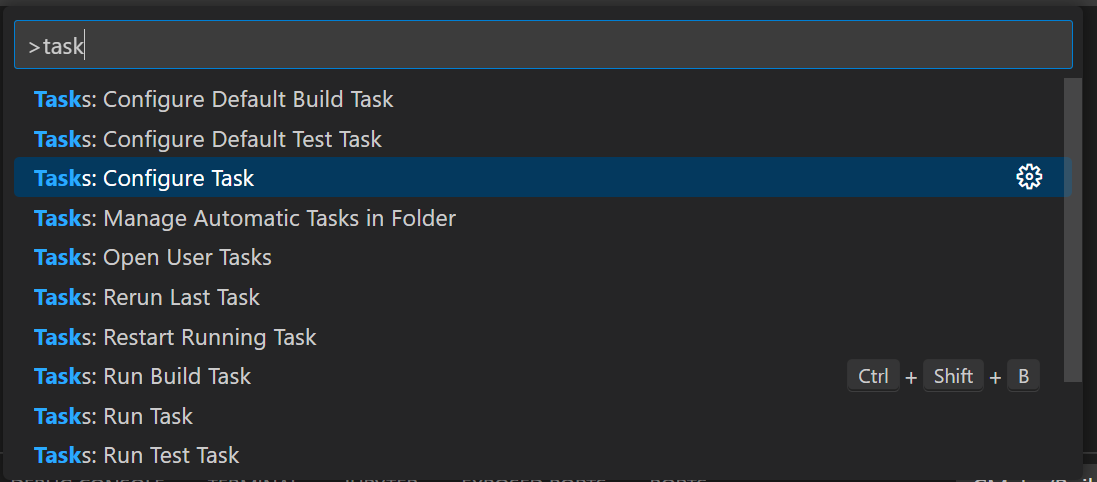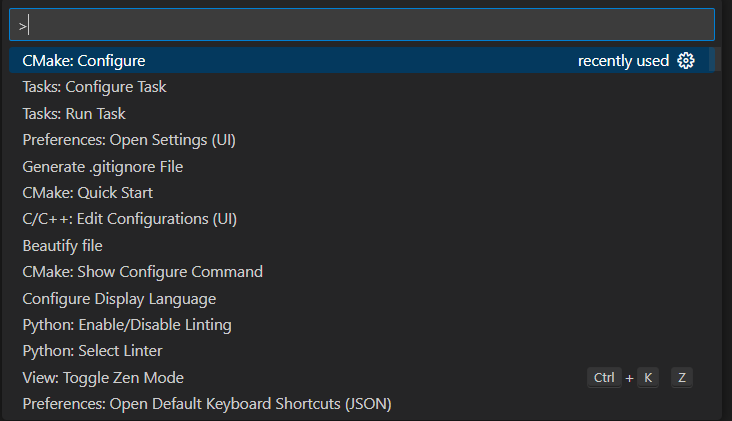安裝套件
注意:升級GDB GDB issue
安裝CMakesudo apt install cmake,安裝的版本會比較舊,因此如果想用CMake最新的功能可以按照官方網站的安裝方式 ,安裝後我們可以測試一下CMake安裝成功,在這裡我們CMake的版本至少要大於3.15
編譯C++檔 用以下指令建立一個專案資料夾,最後一行code .會直接打開一個新的VScode並且以這個資料夾作為工作目錄
1 2 3 4 5 mkdir projects cd projects mkdir helloworld cd helloworld code .
在helloworld資料夾建立helloworld.cpp檔案並且寫入以下程式碼,然後按下編譯按鈕,並且選擇g++作為編譯器(如下圖所示)
1 2 3 4 5 6 7 8 9 10 11 12 13 14 15 16 #include <iostream> #include <vector> #include <string> using namespace std ; int main () { vector <string > msg {"Hello" , "C++" , "World" , "from" , "VS Code" , "and the C++ extension!" }; for (const string & word : msg) { cout << word << " " ; } cout << endl ; }
成功編譯後,你會在Terminal看到程式成功輸出文字
第一次按下執行compiler後,VScode會幫你建立一個.vscode資料夾和一個,tasks.json。或是你可以自己建立一個.vscode資料夾並且放入tasks.json。
1 2 3 4 5 6 7 8 9 10 11 12 13 14 15 16 17 18 19 20 21 22 23 24 25 26 27 28 { "tasks" : [ { "type" : "cppbuild" , "label" : "C/C++: gcc-9 build active file" , "command" : "/usr/bin/gcc-9" , "args" : [ "-fdiagnostics-color=always" , "-g" , "${file}" , "-o" , "${fileDirname}/${fileBasenameNoExtension}" ] , "options" : { "cwd" : "${fileDirname}" } , "problemMatcher" : [ "$gcc" ] , "group" : { "kind" : "build" , "isDefault" : true } , "detail" : "Task generated by Debugger." } ] , "version" : "2.0.0" }
{: file=’tasks.json’}
在這個資料夾下可以有三種檔案,每個檔案各有自己的用處,關於tasks.json詳細設定可以參考這裡
tasks.json (compiler build settings)
launch.json (debugger settings)
c_cpp_properties.json (compiler path and IntelliSense settings)
在tasks.json裡面有幾個的比較重要的點
args是給GCC的參數,要符合GCC參數的順序在這裡我們用${file}這個變數告訴GCC目前打開的檔案讓他編譯
${fileDirname}這個變數告訴GCC目前的資料夾位置,讓他在這個位置產生我們的執行檔${fileBasenameNoExtension}變數取出目前開啟的檔名但是不包含副檔名,我們用這個名字作為我們的執行檔名,也就是helloworldlabel會顯示在task清單 detail 會顯示在task清單的詳細描述。先按下Ctrl+P並且輸入task (task後面有空白),就會顯示task清單,包含我們建立的task(如下圖所示)如果有多個task,可以利用group裡面isDefault屬性設定預設task
除錯、設中斷點
在程式碼下一個中斷點,並且點及旁邊的執行按鈕並且選擇Debug就可以開始除錯了
設定在啟動程式時傳入參數給程式 如果像在啟動程式時傳入一些參數,可以利用launch.json,要建立launch.json只需要案價旁邊的齒輪並選擇G++,VSCode就會自動幫你建立一份
在launch.json裡面有幾個的比較重要的點
program是要執行的執行檔名稱,也就是我們編譯後產生的helloworld檔args是執行時要傳給執行檔
C/C++的其他設定 通常編寫C/C++的時候也會用到很多函式庫,我們可以指定這些函式庫的路徑讓VSCode的Intelligence Scope懂這些函式庫。Ctrl+Shift+P並且輸入C/C++,按下C/C++: Edit Configurations (UI),後VSCode會幫我們產生一個c_cpp_properties.json。Include path的地方加入我們要包含的路徑。或者我們也可以在c_cpp_properties.jsonconfigurations下的includePath直接做修改
g++ include OpenCV函式庫 首先我們先按照Linux安裝prebuild函式庫以OpenCV為例 這篇文章安裝prebuild的OpenCV library。
1 2 3 4 5 6 7 8 9 10 11 12 13 14 15 16 17 18 19 20 21 22 #include <opencv2/core.hpp> #include <opencv2/imgcodecs.hpp> #include <opencv2/highgui.hpp> #include <iostream> using namespace cv; int main () { std ::string image_path = samples::findFile("starry_night.jpg" ); Mat img = imread(image_path, IMREAD_COLOR); if (img.empty()) { std ::cout << "Could not read the image: " << image_path << std ::endl ; return 1 ; } imshow("Display window" , img); int k = waitKey(0 ); if (k == 's' ) { imwrite("starry_night.png" , img); } return 0 ; }
{: file=’ShowImage.cpp’}
我們可以發現VSCode的Intelligence scope找不到OpenCV標頭檔而顯示紅色虛線。
這時候我們需要修改前面步驟提到的c_cpp_properties.jsoninclude OpenCV的路徑就可以了,而因為我們是安裝prebuild的OpenCV,所以我們的標頭檔已經被安裝在/usr/include/opencv4/裡面,因此修改後的c_cpp_properties.json如下。我們在includePath的清單中加入了/usr/include/opencv4/**,之後你就可以看到Intelligence scope成功認出OpenCV,而且OpenCV的函示可以順利顯示說明文字
1 2 3 4 5 6 7 8 9 10 11 12 13 14 15 16 17 { "configurations" : [ { "name" : "Linux" , "includePath" : [ "${workspaceFolder}/**" , "/usr/include/opencv4/**" ] , "defines" : [ ] , "compilerPath" : "/usr/bin/gcc" , "cStandard" : "gnu17" , "cppStandard" : "gnu++17" , "intelliSenseMode" : "linux-gcc-x64" } ] , "version" : 4 }
{: file=’c_cpp_properties.json’}
不過這時候g++依然不知道OpenCV的標頭檔在哪裡,所以如果直接編譯還是會出錯。
pkg-config幫我們列出全部的標頭檔位置和opencv的名稱 標頭檔路徑只需要加上g++選項-I/usr/include/opencv4就可以了,不過如果要把所有用到的library都手動寫出來實在很麻煩,這時候pkg-config可以幫我們把全部的opencv library全部列出來,我們可以試看看在終端機輸入下面指令pkg-config --libs --cflags opencv4(如果安裝的是opencv 2.x或3.x要輸入pkg-config --libs --cflags opencv),終端機的回應應該會長的像下面這樣。
1 2 $ pkg-config --libs --cflags opencv4 -I/usr/include/opencv4 -lopencv_stitching -lopencv_alphamat -lopencv_aruco -lopencv_barcode -lopencv_bgsegm -lopencv_bioinspired -lopencv_ccalib -lopencv_dnn_objdetect -lopencv_dnn_superres -lopencv_dpm -lopencv_face -lopencv_freetype -lopencv_fuzzy -lopencv_hdf -lopencv_hfs -lopencv_img_hash -lopencv_intensity_transform -lopencv_line_descriptor -lopencv_mcc -lopencv_quality -lopencv_rapid -lopencv_reg -lopencv_rgbd -lopencv_saliency -lopencv_shape -lopencv_stereo -lopencv_structured_light -lopencv_phase_unwrapping -lopencv_superres -lopencv_optflow -lopencv_surface_matching -lopencv_tracking -lopencv_highgui -lopencv_datasets -lopencv_text -lopencv_plot -lopencv_ml -lopencv_videostab -lopencv_videoio -lopencv_viz -lopencv_wechat_qrcode -lopencv_ximgproc -lopencv_video -lopencv_xobjdetect -lopencv_objdetect -lopencv_calib3d -lopencv_imgcodecs -lopencv_features2d -lopencv_dnn -lopencv_flann -lopencv_xphoto -lopencv_photo -lopencv_imgproc -lopencv_core
我們可以發現回傳的文字可以直接當成g++的選項來用,因此我們修改tasks.json,在給g++的參數args的list加入
1 "`pkg-config --libs --cflags opencv4`"
改好後tasks.json如下,注意pkg-config --libs --cflags opencv4被兩個引號包圍,因為原本g++的指令是長這樣
1 /usr/bin/g++ -g main.cpp -o main `pkg-config --libs --cflags opencv4`
1 2 3 4 5 6 7 8 9 10 11 12 13 14 15 16 17 18 19 20 21 22 23 24 25 26 27 28 29 { "tasks" : [ { "type" : "cppbuild" , "label" : "C/C++: g++ build active file" , "command" : "/usr/bin/g++" , "args" : [ "-fdiagnostics-color=always" , "-g" , "${file}" , "-o" , "${fileDirname}/${fileBasenameNoExtension}" , "`pkg-config --libs --cflags opencv4`" ] , "options" : { "cwd" : "${fileDirname}" } , "problemMatcher" : [ "$gcc" ] , "group" : { "kind" : "build" , "isDefault" : true } , "detail" : "Task generated by Debugger." } ] , "version" : "2.0.0" }
{: file=’tasks.json’}
接下來VSCode就可以順利編譯程式並產生執行檔了。
用CMake管理跨Windows和Linux的C++專案以Darknet為例 如果開發團隊中有人用Windows OS開發,有人用Linux OS開發,而Windows的人只熟悉Visual Studio。這時候要一起合作完成專案在編譯的時候就會遇到困難。CMake跨平台的專案產生器就是專門解決這個問題。只要寫好一次CMake檔,他就可以在Windows幫你產生Visual Studio專案檔.sln,或是在Linux產生Makefile。很多時候我們會想要直接編譯別人的開源程式,這裡我們將以Darknet作為範例。開始這個範例之前你必須先在電腦上安裝好OPenCV
下載Darknet 1 2 git clone git@github.com:AlexeyAB/darknet.git cd darknet
建立CMake的task.json 按下ctrl + shift + p並且輸入task,選擇Tasks: Configure task,然後再選擇CMake: build,就task設定就會產生在${workspaceFolder}/.vscode/tasks.json
1 2 3 4 5 6 7 8 9 10 11 12 13 14 15 16 { "version" : "2.0.0" , "tasks" : [ { "type" : "cmake" , "label" : "CMake: build" , "command" : "build" , "targets" : [ "all" ] , "group" : "build" , "problemMatcher" : [ ] , "detail" : "CMake template build task" } ] }
{: file=’task.json’}CMake Targets ,你也可以指定你想編譯的targets。
設定build參數 首先我們先查看Darknet有哪些CMake項可以設定,輸入cmake -S . -B build -LH就可以看到選項。在這個範例不想要使用CUDA,所以要把ENABLE_CUDA:BOOL=ON設為OFF。我們可以建立一個設定檔在${workspaceFolder}/.vscode/settings.json,並且輸入以下內容。更多其他的CMake設定可以在這裡 查到。另外因為Darknet已經存在build資料夾,所以我們指定其他資料夾作為build資料夾cmake.buildDirectory": "${workspaceFolder}/local-build,不過通常我們可以直接用預設值,並不需要另外設定cmake.buildDirectory
1 2 3 4 5 6 7 { "cmake.configureArgs" : [ "-DENABLE_CUDA=OFF" , "-DVCPKG_BUILD_OPENCV_WITH_CUDA=OFF" ] , "cmake.buildDirectory" : "${workspaceFolder}/local-build" }
CMake Config 首先我們要先跑一次CMake Config,按下ctrl + shift + p輸入cmake選擇CMake:Configure,在Output的地方會看到有沒有錯誤,如果出現錯誤歡迎在下面留言板留言。
建立launch.json 接下來要設定啟動,先建立一個launch.json位於${workspaceFolder}/.vscode/launch.json,並且複製以下內容。在這裡用到許多CMake extension提供的變數,可以在這裡 查詢更多的變數。
1 2 3 4 5 6 7 8 9 10 11 12 13 14 15 16 17 18 19 20 21 22 23 24 25 26 27 28 29 30 31 32 33 34 35 36 { "version" : "0.2.0" , "configurations" : [ { "name" : "(gdb) Launch" , "type" : "cppdbg" , "request" : "launch" , "program" : "${command:cmake.launchTargetPath}" , "args" : [ ] , "stopAtEntry" : false , "cwd" : "${workspaceFolder}" , "environment" : [ { "name" : "PATH" , "value" : "${env:PATH}:${command:cmake.getLaunchTargetDirectory}" } , { "name" : "OTHER_VALUE" , "value" : "Something something" } ] , "console" : "externalTerminal" , "MIMode" : "gdb" , "setupCommands" : [ { "description" : "Enable pretty-printing for gdb" , "text" : "-enable-pretty-printing" , "ignoreFailures" : true } ] } ] }
{= file:’launch.json’}
設定啟動時參數 首先要先下載yolov1.cfg和yolov1.weights並且放到cfg資料夾launch.json的args設定。
1 "args" : [ "detect" , "cfg/yolov1.cfg" , "cfg/yolov1.weights" , "data/dog.jpg" ] ,
執行 參考:
Build with CMake Toolshttps://github.com/microsoft/vscode-cmake-tools/blob/f4804bcd2d376b4ad850c537d6ebdae46cfdcf3c/docs/build.md
https://code.visualstudio.com/docs/cpp/config-linux
Display an image in an OpenCV windowhttps://docs.opencv.org/4.x/db/deb/tutorial_display_image.html
pkg-config尋找opencv函式庫https://answers.opencv.org/question/227890/using-l-in-g-command-line/
Get started with CMake Tools on Linuxhttps://code.visualstudio.com/docs/cpp/cmake-linux
CMake Tools for Visual Studio Code documentationhttps://github.com/microsoft/vscode-cmake-tools/blob/main/docs/README.md
Guide: “A modern, open source C++ dev environment with Visual Studio Code, vcpkg, and CMake”https://www.reddit.com/r/cpp/comments/j1dh9w/guide_a_modern_open_source_c_dev_environment_with/
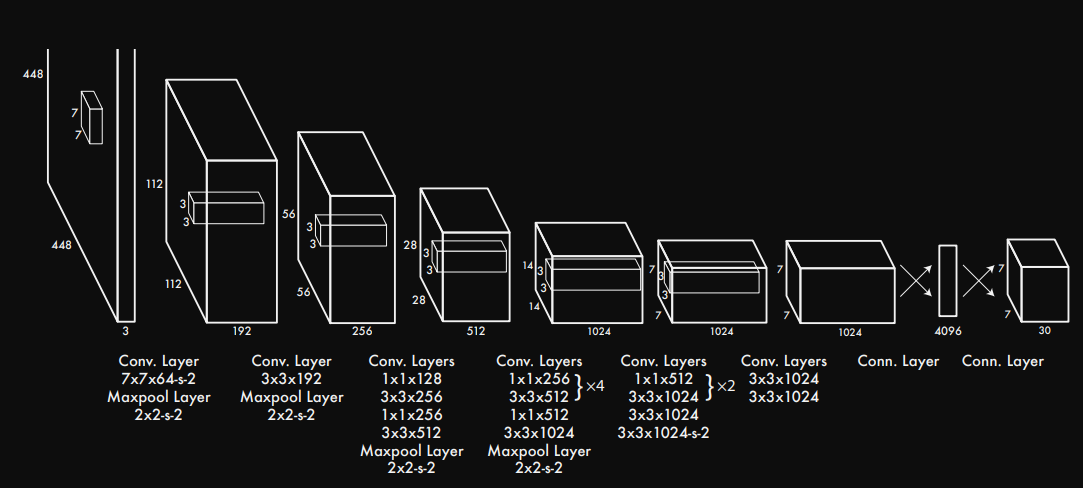 {: w=”700” h=”200” }
{: w=”700” h=”200” }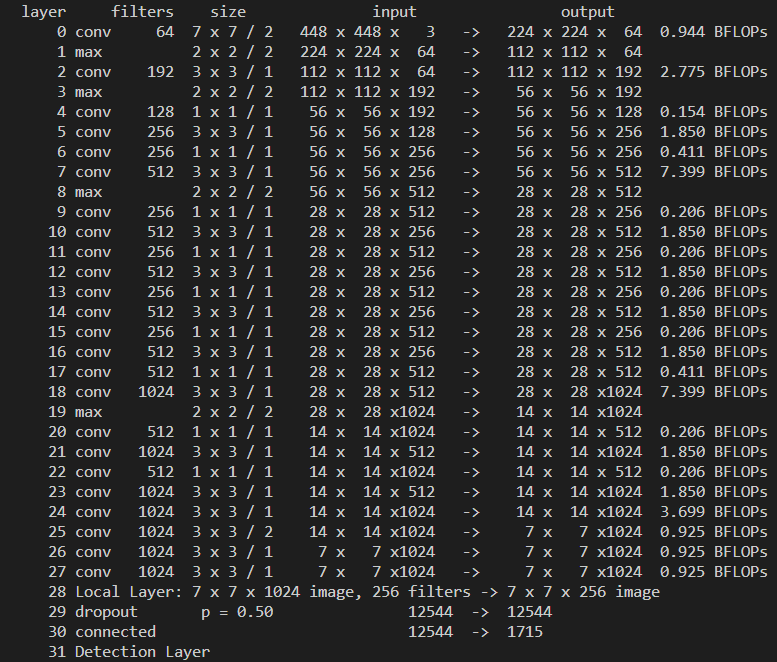 {: w=”700” h=”200” }
{: w=”700” h=”200” }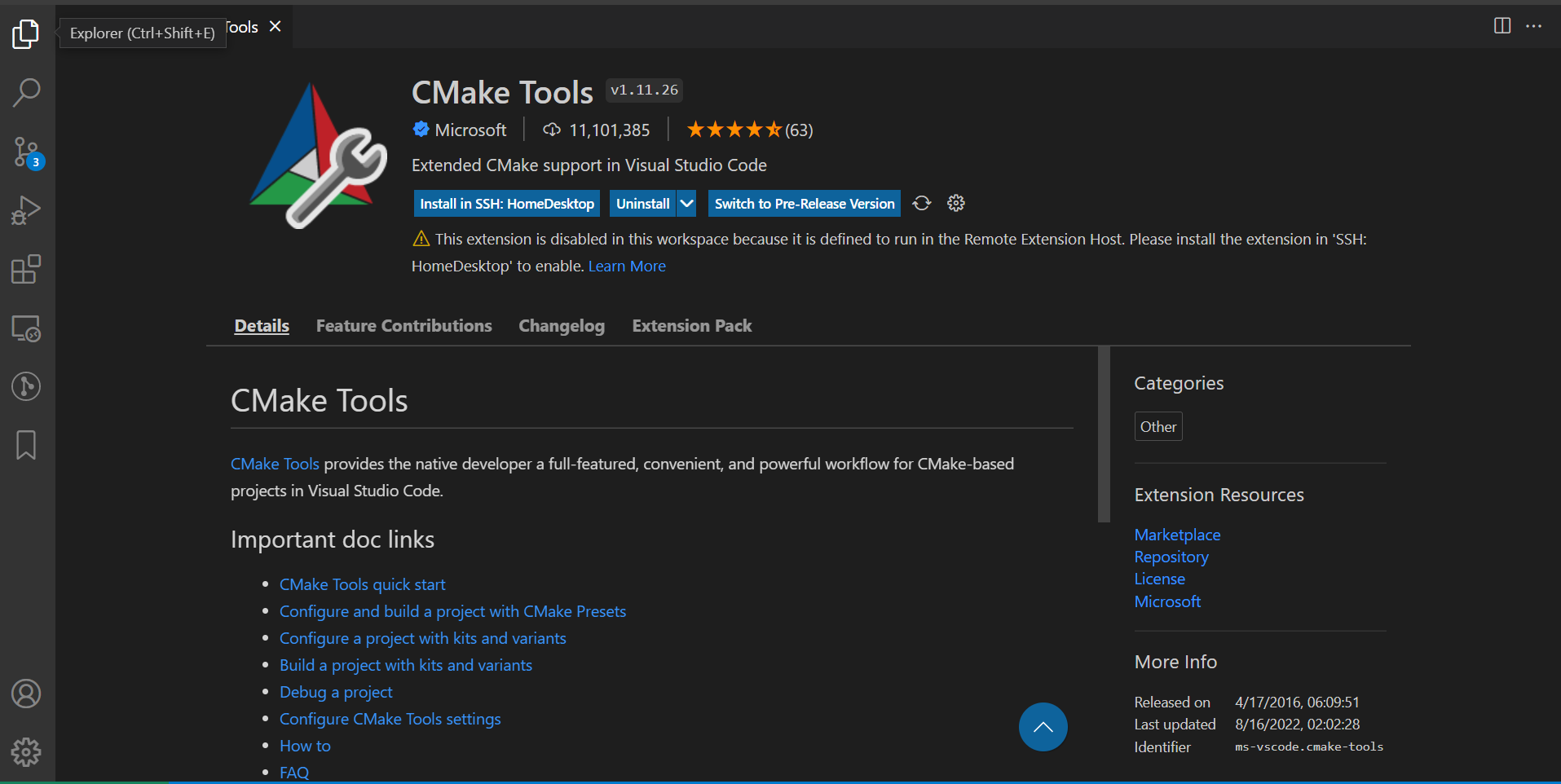 {: w=”700” h=”400” }
{: w=”700” h=”400” }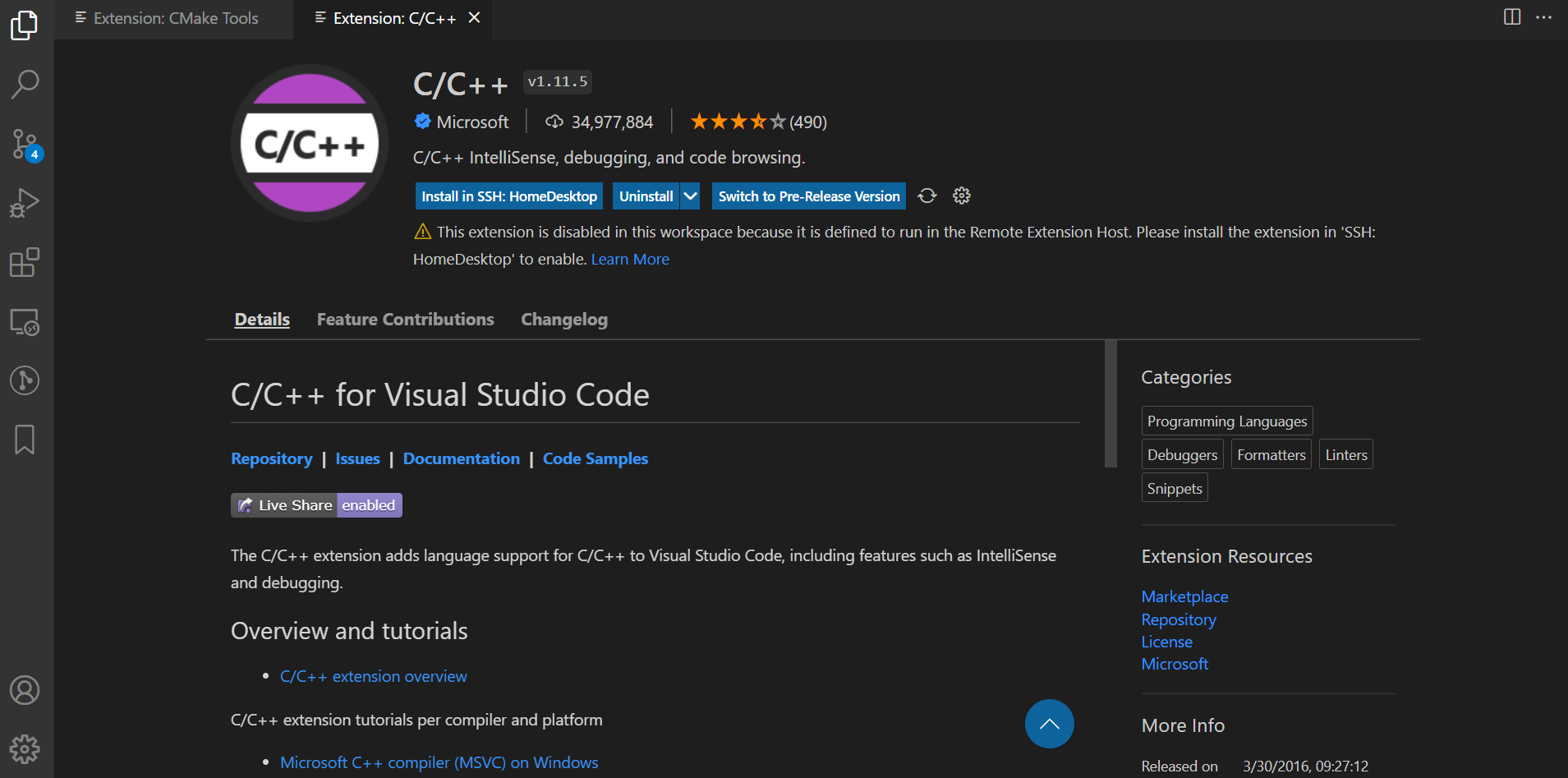 {: w=”700” h=”400” }
{: w=”700” h=”400” }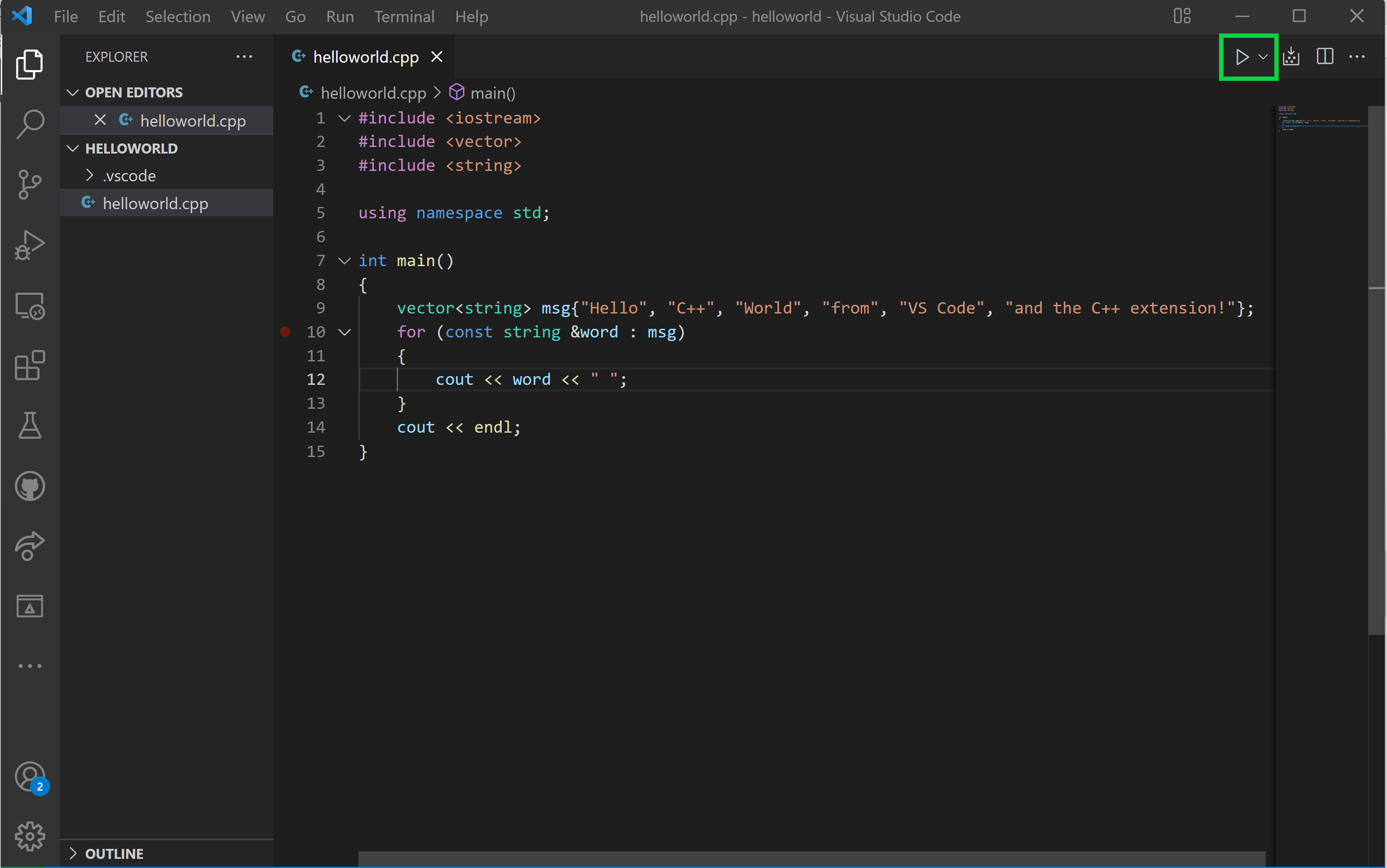 {: w=”700” h=”400” }
{: w=”700” h=”400” }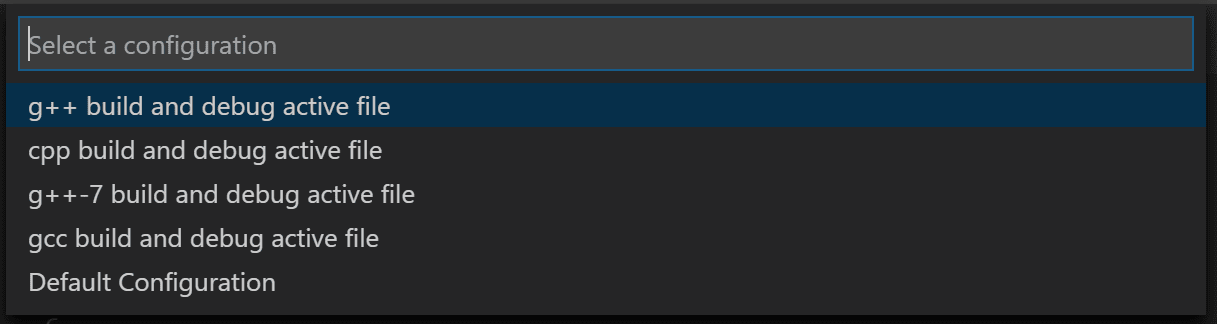 {: w=”700” h=”400” }
{: w=”700” h=”400” }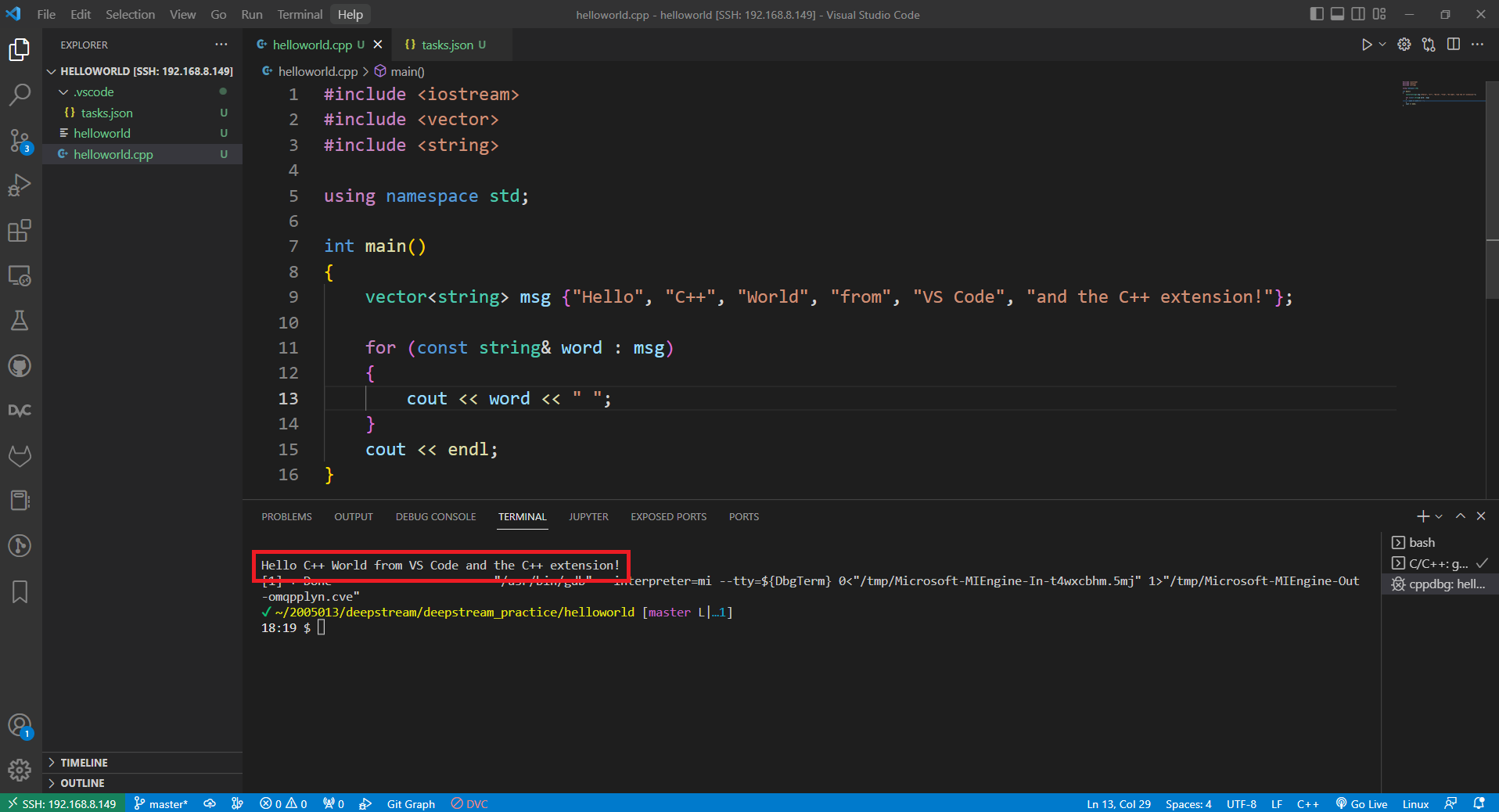 {: w=”700” h=”400” }
{: w=”700” h=”400” }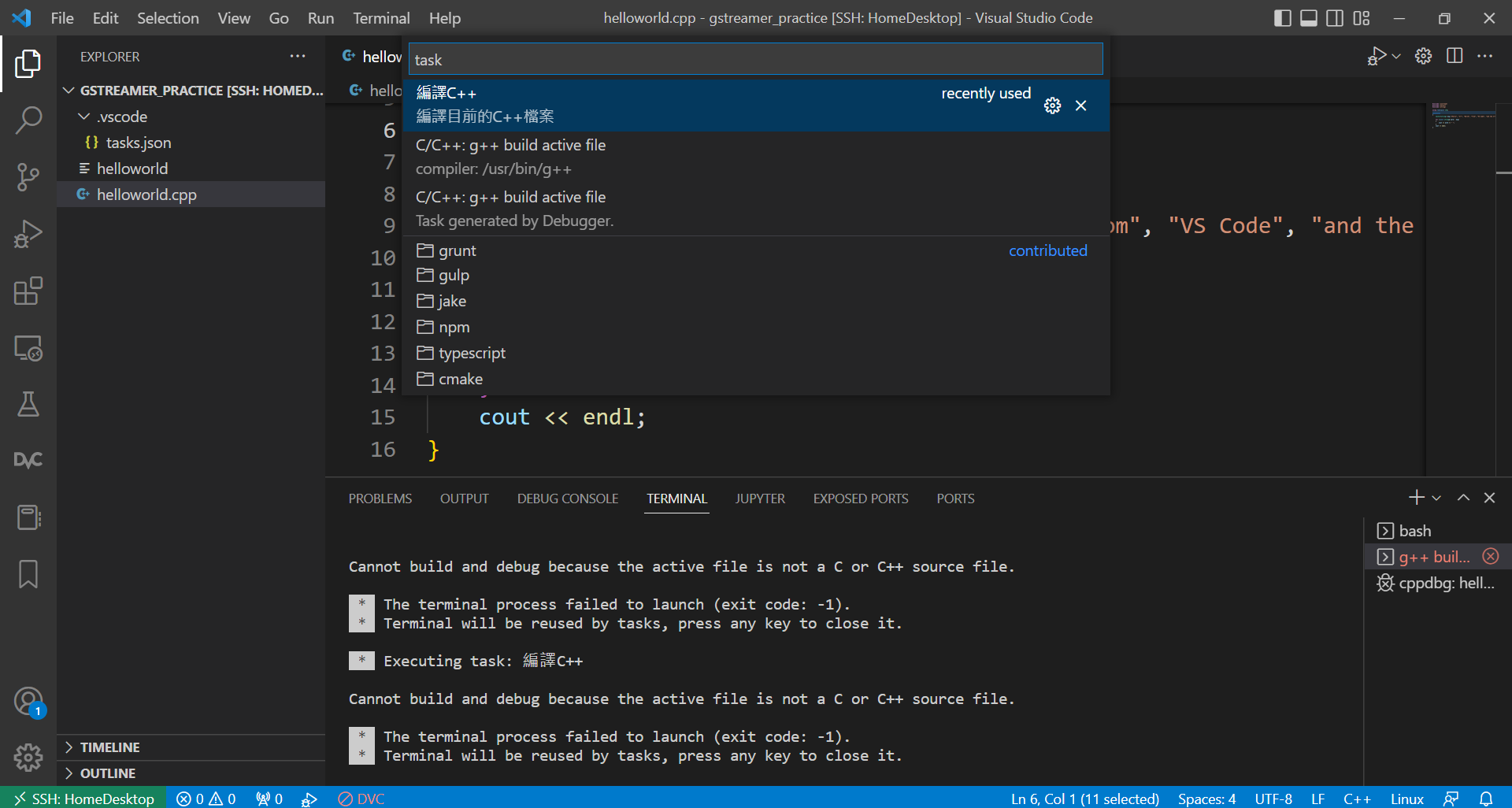 {: w=”700” h=”400” }
{: w=”700” h=”400” }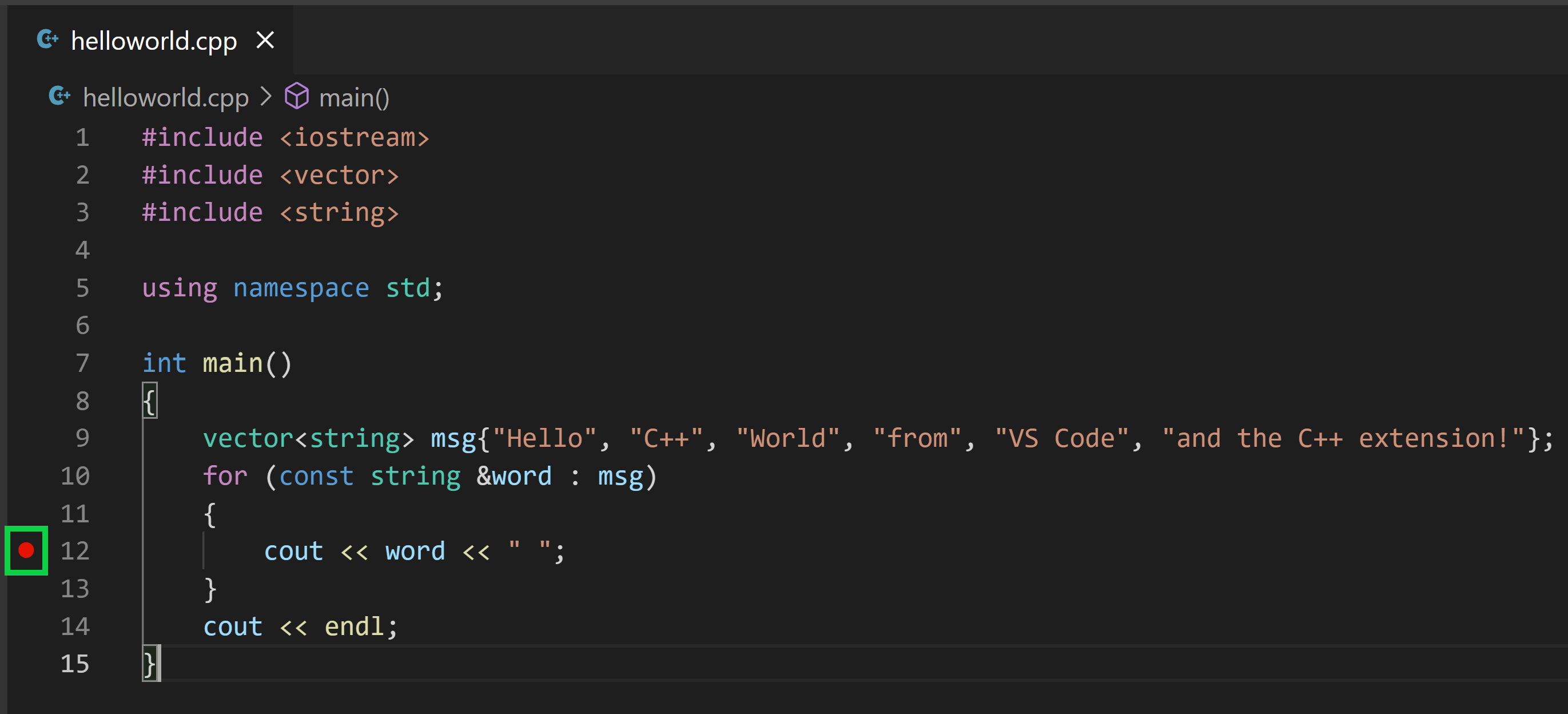 {: w=”700” h=”400” }
{: w=”700” h=”400” }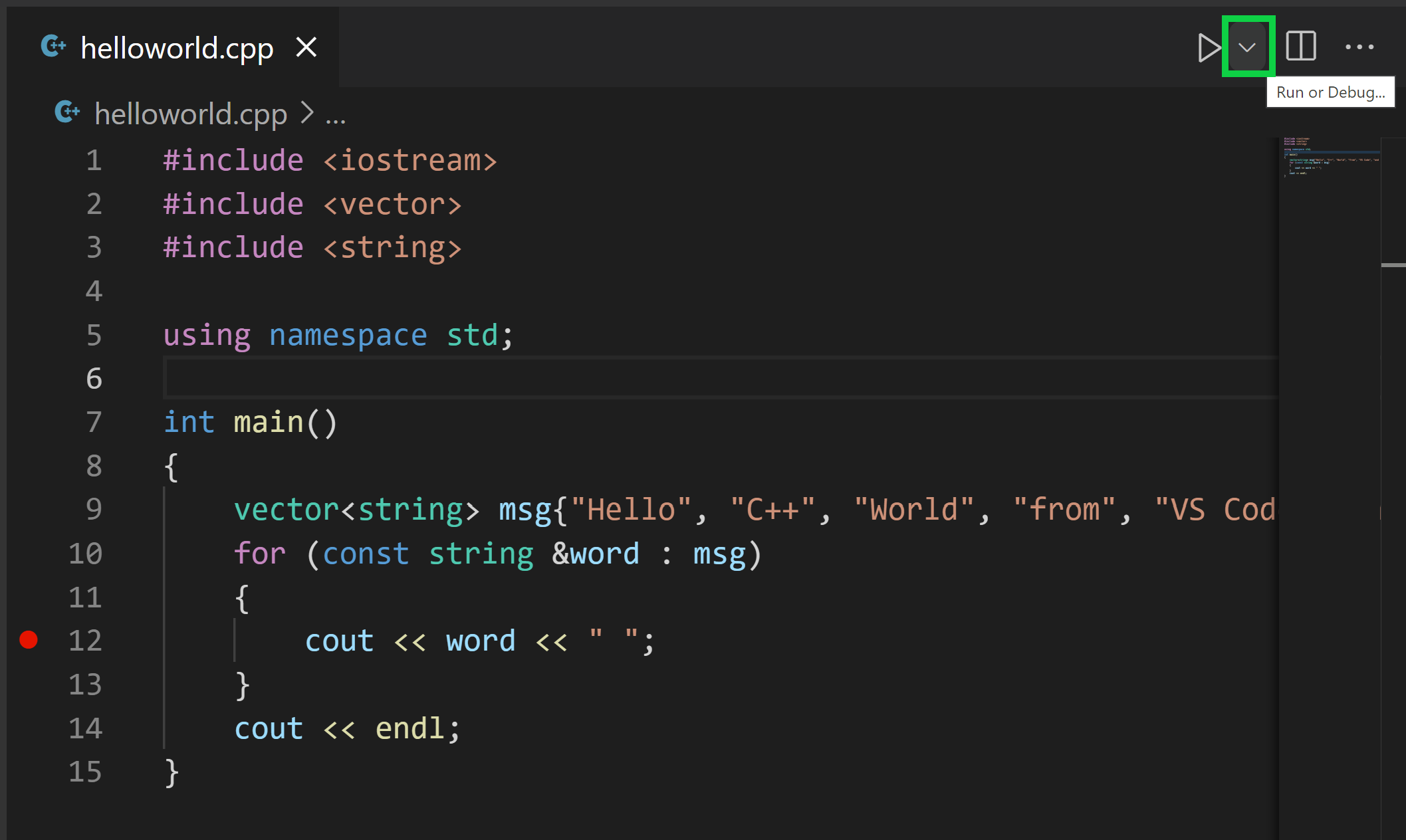 {: w=”700” h=”400” }
{: w=”700” h=”400” }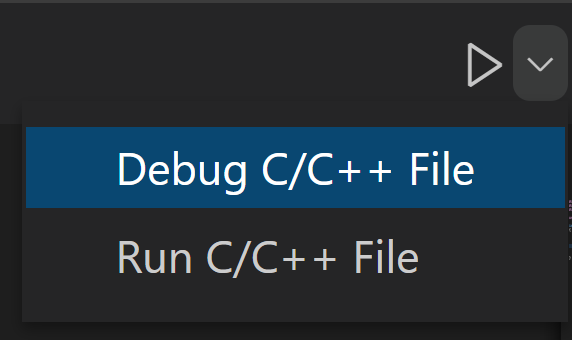 {: w=”350” h=”200” }
{: w=”350” h=”200” }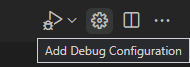 {: w=”350” h=”200” }
{: w=”350” h=”200” }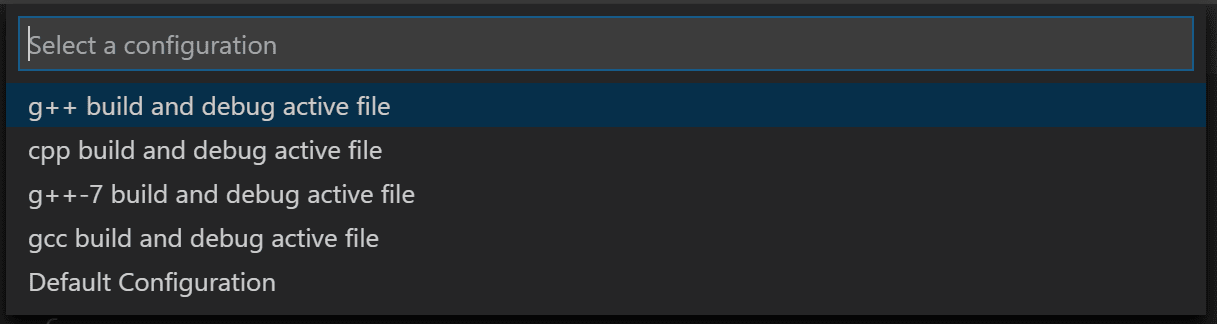 {: w=”700” h=”400” }
{: w=”700” h=”400” } 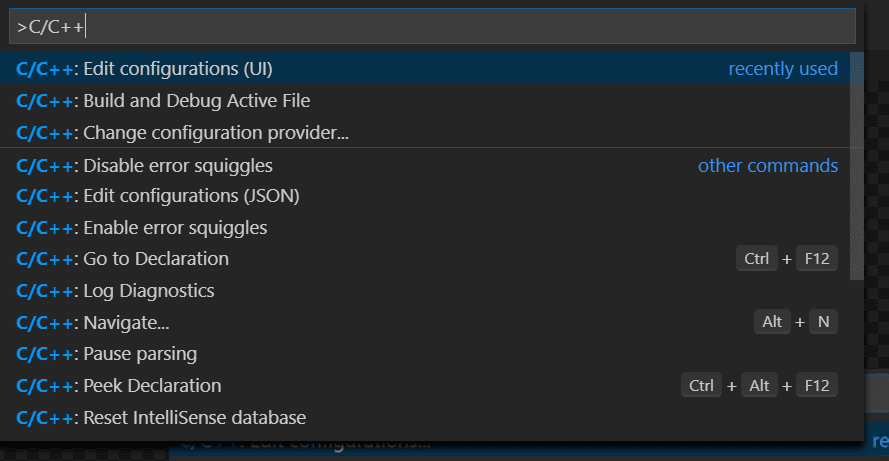 {: w=”700” h=”400” }
{: w=”700” h=”400” } 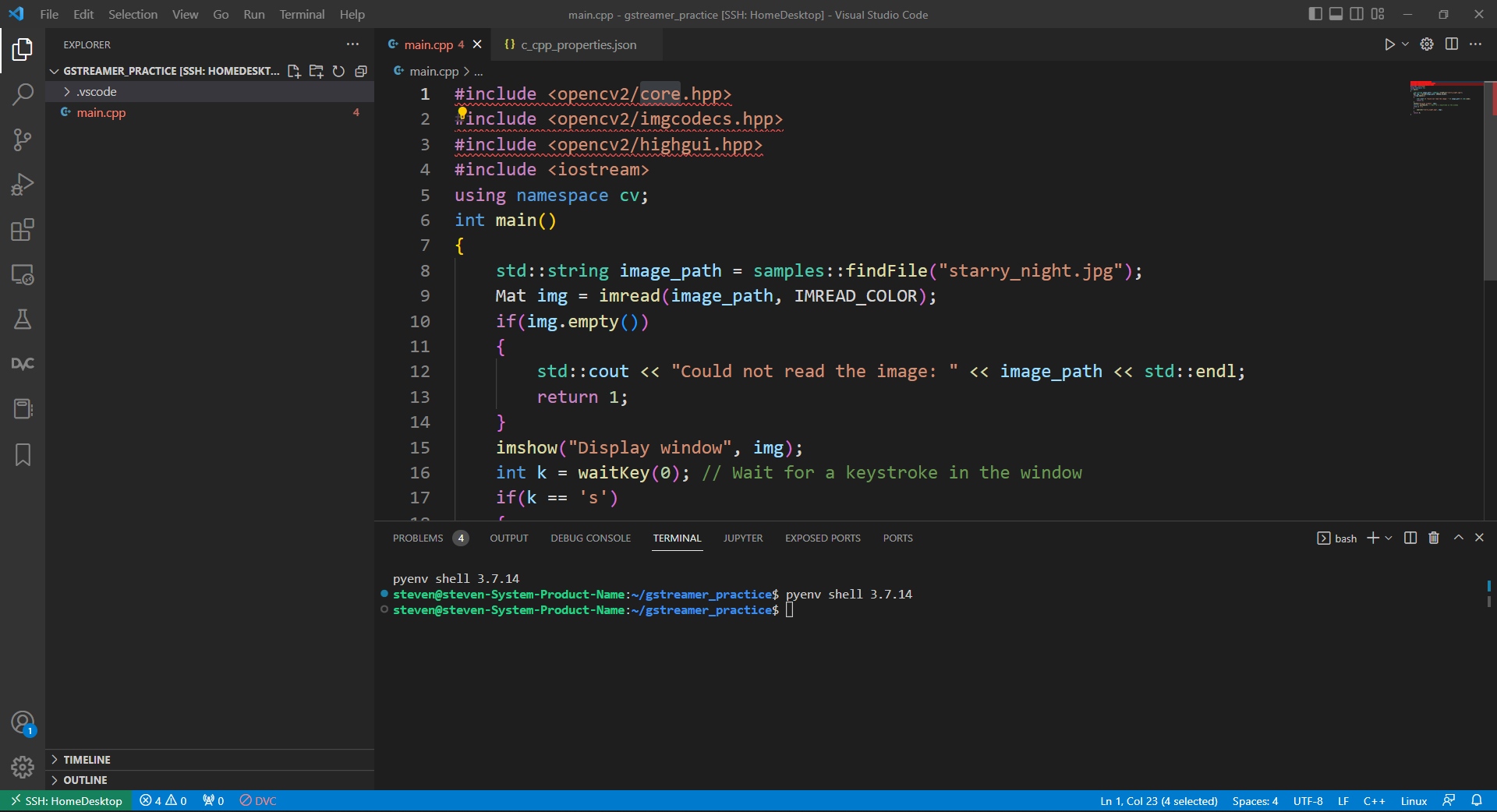 {: w=”700” h=”400” }
{: w=”700” h=”400” } 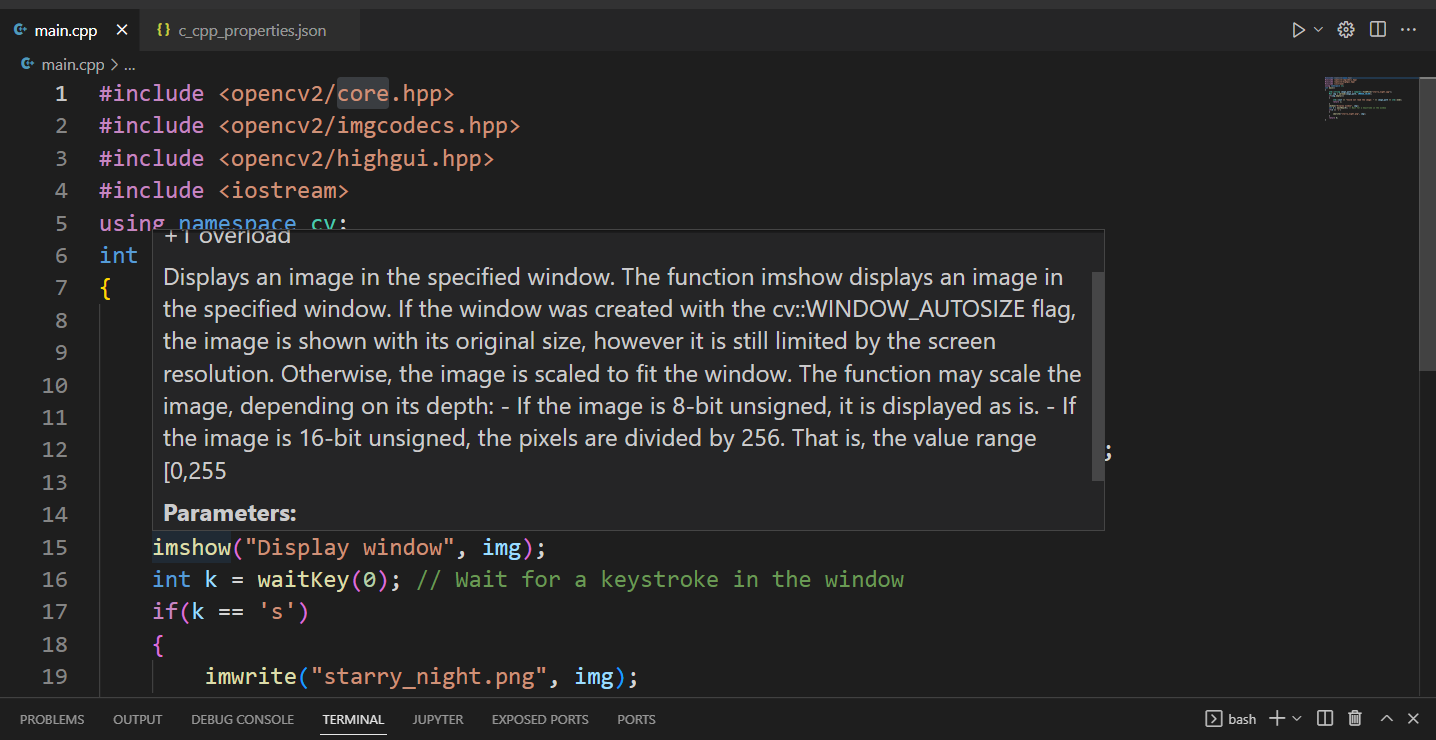 {: w=”700” h=”400” }
{: w=”700” h=”400” }